How To Use Butterworth Lowpass Filter – C# Guide
Butterworth lowpass filter is used to modify images in the frequency domain.
Filter by Category
We use Butterworth lowpass filter to process images in the frequency domain. And by now, I assume you’re already familiar with Fourier transform and how to use it to transform your images into frequency domain.
I wrote a program that demonstrates how fast Fourier transform works. To process colorized images, we need to pass data from each color channel through the transform separately. And when we have frequency data we can filter it, modify it and after we’re done, transform it back into image.
To turn frequency data back into the image, we need to transform frequencies for each color channel separately as well and put the image together once we have all pixel data.
To learn more about the details, I recommend you to check out my other posts about Fourier transform and how to use Ideal lowpass filter in the frequency domain.
Butterworth lowpass filter processes frequency data similarly as ideal lowpass filter. This might not come as a surprise, since both of them are lowpass filters.
Sharp edges and noise contribute to the high frequency data in the frequency domain. So by using lowpass filters, we will remove high frequency data from the image. Hence the name lowpass – passing through low frequencies.
As a result of using such filters, we will blur our image. The smaller the circle in the middle of Fourier transform, the blurier our image will be, once we transform it back to spatial domain. We use the circle in the middle to select which frequencies we want to pass through. Those inside are safe, darkness takes care for those that remain outside.
Now that we described how lowpass filters work in general, let’s take a look what makes Butterworth lowpass filter special.
The main thing about this filter is it’s cut off frequency. With ideal lowpass filter, we cut out frequencies much like cutting shapes out cookie doe.
With butterworth, the transition between the frequencies we want and those we don’t want is much smoother. It fades around the border of the circle. And what makes it special is that we can control the thickness of the fade. If we would have wanted we could have set it so low that it would act just like an ideal lowpass filter.
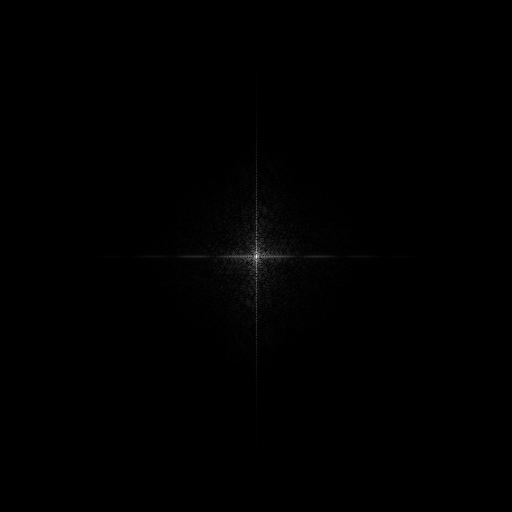
We can do this with a set of formulas. One formula is going to tell us how far are the frequencies from the center of the image. And another will calculate filter values that will span the whole map of frequencies. So to achieve the result above, we will multiply filter values with frequencies element wise.

M and N are the width and height of the frequency map and u, v variables represent horizontal and vertical position on it.
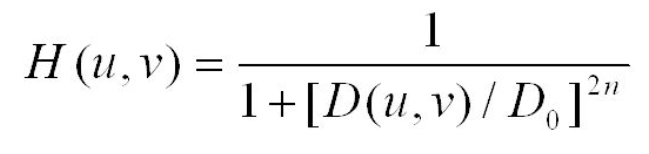
D0 is the desired max distance from center of the circle, or for technical people also known as its radius. The n variable is called the order of Butterworth filter and this is the variable with which we can control the thickness of the fade around the border of the circle. The higher the order is, the thinner the fade will be.
public static Complex[][][] Butterworth_Lowpass_Filter(Complex[][][] frequencies, double diameter, int order)
{
int channels = 3;
Complex[][][] filtered = frequencies;
for (int c = 0; c < channels; c++)
{
for (int u = 0; u < Size; u++)
{
for (int v = 0; v < Size; v++)
{
//Calculating location from center
double d = Math.Sqrt(Math.Pow(u - Size / 2, 2) + Math.Pow(v - Size / 2, 2));
filtered[c][u][v] *= (float)(1 / (1 + Math.Pow(d / diameter, 2 * order)));
}
}
}
return filtered;
}There’s an effect that appears on processed images if we use the order of 3 or higher. We call it ringing and it looks like blobs of color on the image.
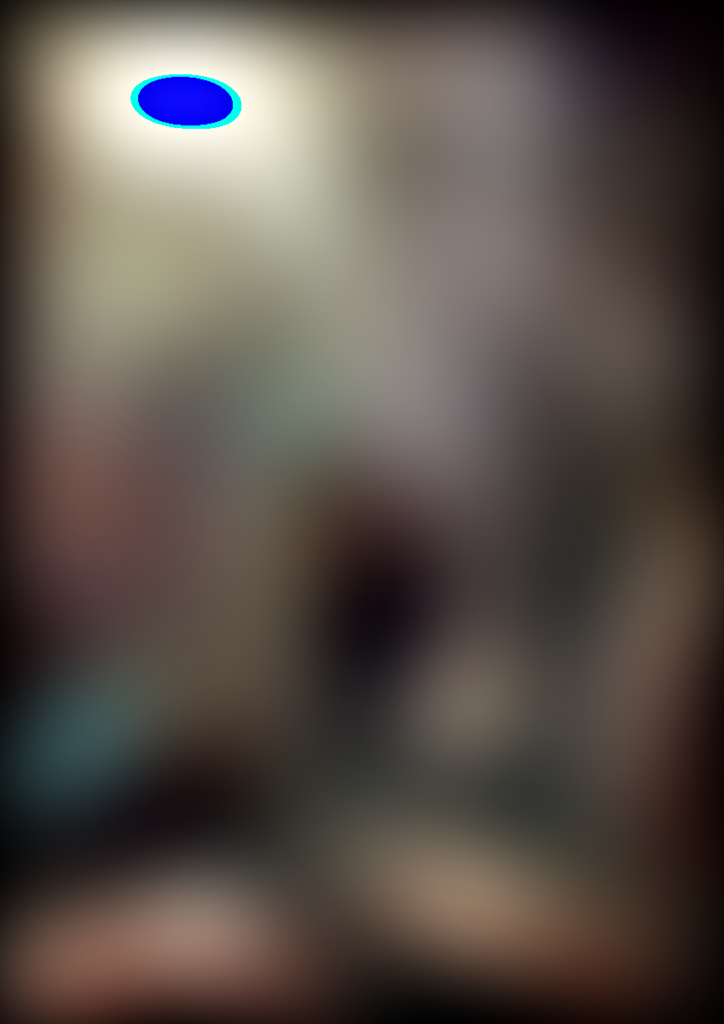
To avoid this, we can just use orders of 1 or 2 and it works fine. Or in case you’re looking for this kind of “modification”, just turn it all the way up and get a bloby image.
Hope this tutorial was helpful. And you can download the entire project and try it out and play with the values yourselves.